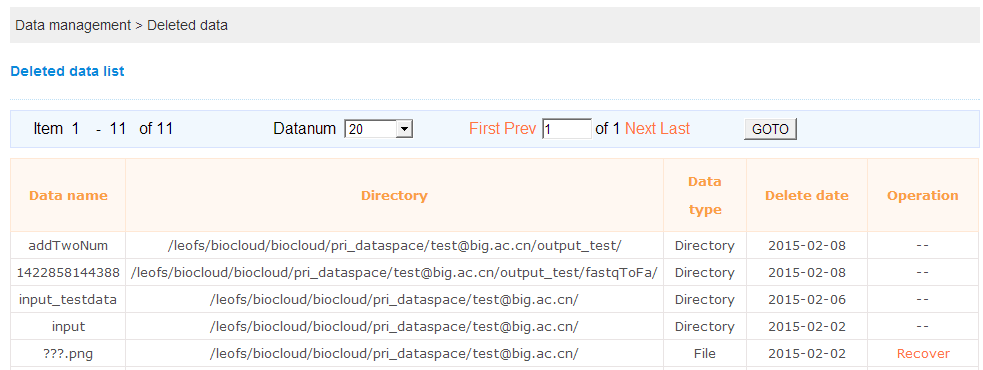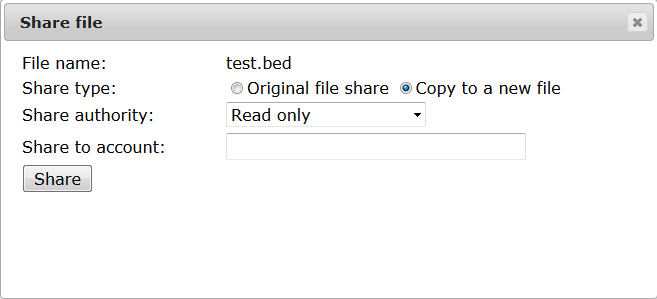1.1 Cluster Dataspace
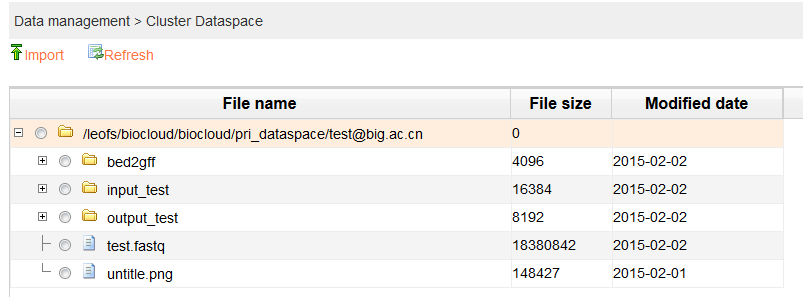
 Import:User can import work space from the cluster machine into BioCloud using the cluster user name and password. Note: The directory or file will not show in the BioCloud until user have done the Refresh operation.
Import:User can import work space from the cluster machine into BioCloud using the cluster user name and password. Note: The directory or file will not show in the BioCloud until user have done the Refresh operation.
The machine name is the cluster head node.
The disk name is the disk name which mounted by the head node.
The data space directory is the work directory which assigned for the user in the cluster machine.
The cluster username and password is the user name and password which used for login into the cluster machine.
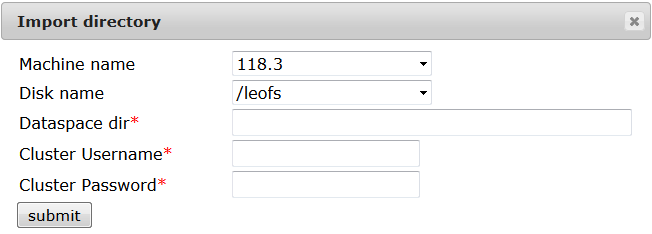
 Refresh: User can use refresh to synchronize the data under the cluster machine. Note:User only can refresh one selected directory at one time.
Refresh: User can use refresh to synchronize the data under the cluster machine. Note:User only can refresh one selected directory at one time.
1.2 Private Dataspace
This data space is available for all the users in this system.It is mainly used to store the uploaded data from users and store the computation result from the submitted task.Users can create new folder under given directory, delete file, rename file or directory, download file to local machine and view file online.The most valuable feature is it supports to share the given file with other persons in this system.For users who have cluster account can use refresh function to synchronize the data under cluster machine.
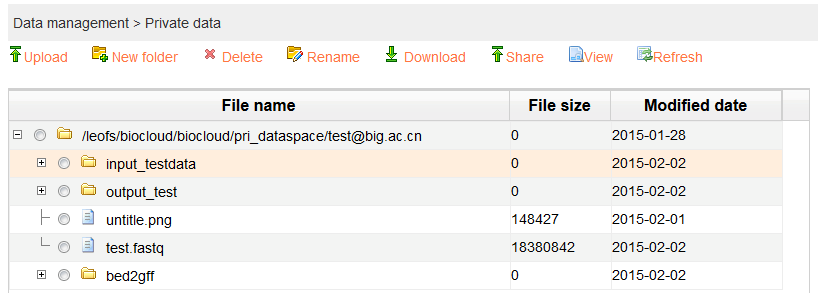
 Upload: User can upload the file from the local machine to the given directory of remote cluster machine. It supports upload multiple files at the same time by clicking button “+”. Note: the maximum size of single uploaded file is 2GB.
Upload: User can upload the file from the local machine to the given directory of remote cluster machine. It supports upload multiple files at the same time by clicking button “+”. Note: the maximum size of single uploaded file is 2GB.
To upload file, user need to choose a directory at first.
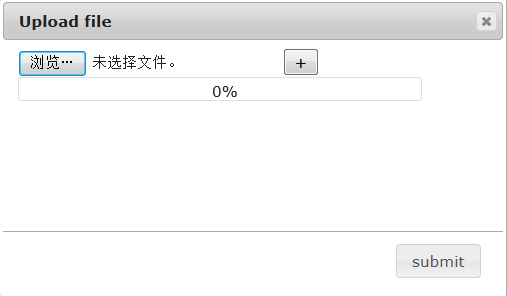
 New folder: User can create a new folder under the selected directory and this folder will be synchronizing created under the remote cluster machine.
New folder: User can create a new folder under the selected directory and this folder will be synchronizing created under the remote cluster machine.
User need to fill the folder name in the dialog page.
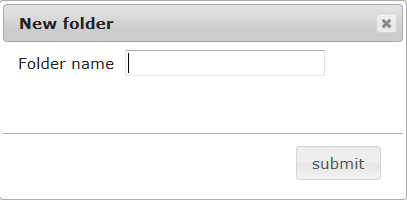
 Trash: User can delete a selected directory or file. The selected directory or file will not be deleted really in the remote machine but it will be deleted logically in the tree list. User can recover the directory or file from the Deleted data list.
Trash: User can delete a selected directory or file. The selected directory or file will not be deleted really in the remote machine but it will be deleted logically in the tree list. User can recover the directory or file from the Deleted data list.
 Rename: User can rename a selected directory or file which will be synchronize to the remote cluster machine.
Rename: User can rename a selected directory or file which will be synchronize to the remote cluster machine.
User need to fill the new name in the following dialog and the name should not contain white space or other special character not supported by the Linux system.

 Download: User can download the selected file from the remote cluster machine to the local machine. For large file, we suggest not using this downloading operation directly because of the slow downloading speed.
Download: User can download the selected file from the remote cluster machine to the local machine. For large file, we suggest not using this downloading operation directly because of the slow downloading speed.
 View: User can view the content of the file in the remote cluster machine which can be picture or custom files. For custom file, the page is supported here. User can adjust the page size of the file.
View: User can view the content of the file in the remote cluster machine which can be picture or custom files. For custom file, the page is supported here. User can adjust the page size of the file.
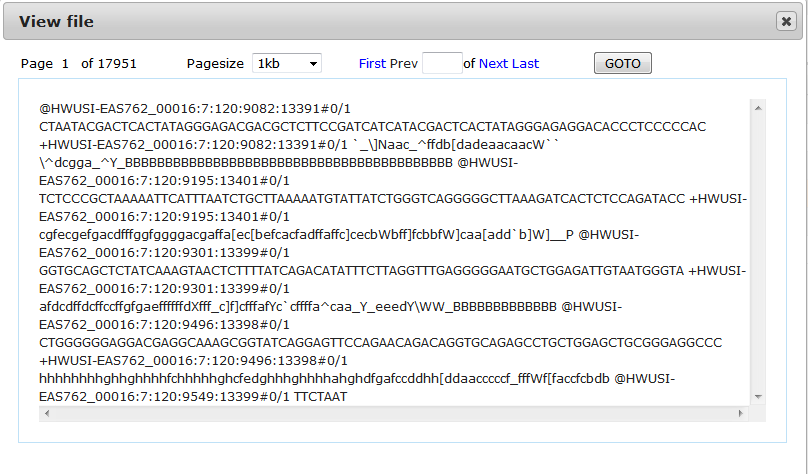
 Refresh: User can use refresh to synchronize the directory or file in the remote cluster machine to the BioCloud. Note: for those logically deleted files, the refresh operation will load the data into BioCloud again.
Refresh: User can use refresh to synchronize the directory or file in the remote cluster machine to the BioCloud. Note: for those logically deleted files, the refresh operation will load the data into BioCloud again.
1.3 Public Dataspace
This data space store the public reference data which have been processed by us.The reference source data from NCBI,UCSC,Ensembl have been download and do some basic analysis.For now,there are 38 species are available to use.User can download the file of the public data space directly. Note: For large file, we do not recommend to download from the page directly because of the slow download speed.
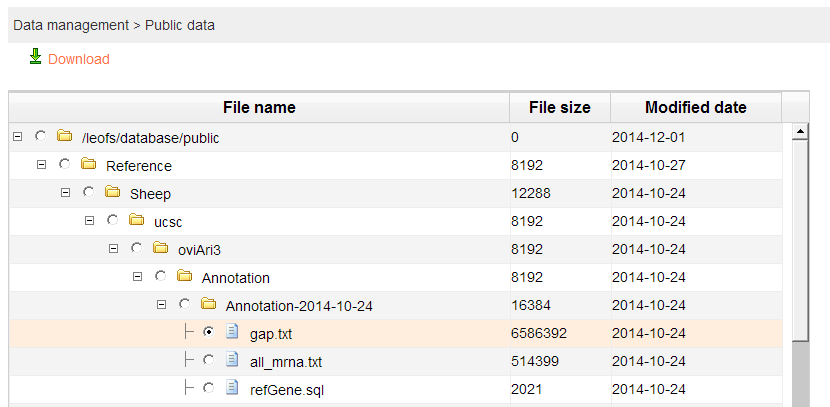
1.4 Shared With Me Dataspace
This data space used to store the data which shared by other person. The shared data come from the “Share” operation of the private data space. User need to import the data from the “Import data list” and then the data will be stored in the given directory. For the shared data, user can do Trash,Rename and View operations according to the granted authority.
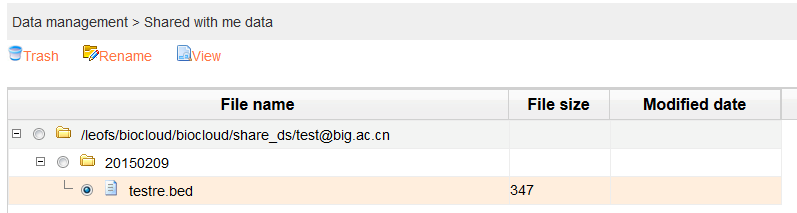
 Trash: User can trash a file from this data space if the write authority has been granted. If the file comes from the source file shared model and it has only been shared to the current operation user, the trash operation will delete the file from the private data space of the source user at the same time.
Trash: User can trash a file from this data space if the write authority has been granted. If the file comes from the source file shared model and it has only been shared to the current operation user, the trash operation will delete the file from the private data space of the source user at the same time.
 Rename: User can rename a file from this data space if the write authority has been granted. If the file comes from the source file shared model and it has only been shared to the current operation user, the rename operation will rename the file from the private data space of the source user at the same time.
Rename: User can rename a file from this data space if the write authority has been granted. If the file comes from the source file shared model and it has only been shared to the current operation user, the rename operation will rename the file from the private data space of the source user at the same time.
 View: User can view a file from this data space if the read or write authority has been granted.
View: User can view a file from this data space if the read or write authority has been granted.
1.5 Shared Data List
The shared data list show all the data which shared to other persons by the current login user.The user can cancer the shared data. When the cancer operation successfully,the data will be deleted from the shared data space of other person.Note: If the shared data has been imported by other person, the cancer operation would not allowed to be done.
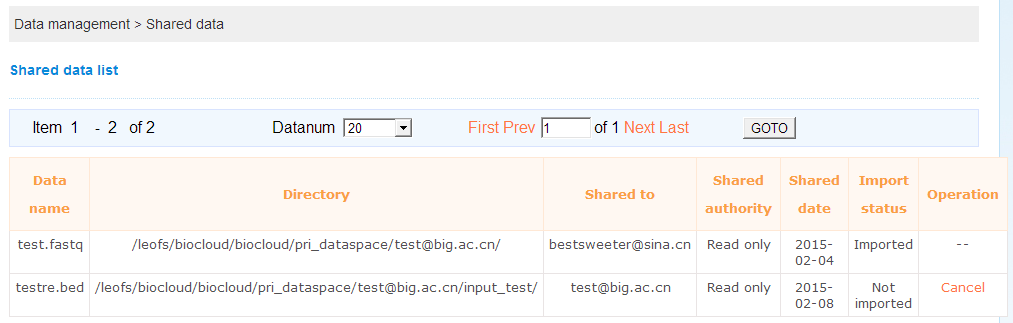
1.6 Imported Data List
The imported data list show all the data which shared to the current login user by other person.When user import the data it will be show in the Shared With Me Dataspace.Note:The imported directory initially created by the BioCloud according to the current date.
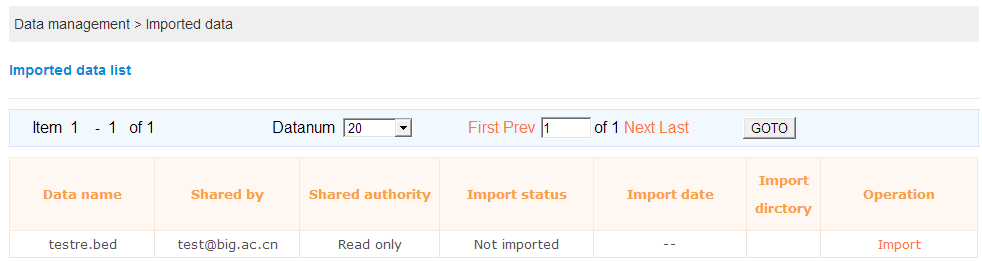
 Import:Only import operation can cause the data to show in the Shared With Me Dataspace.
Import:Only import operation can cause the data to show in the Shared With Me Dataspace.
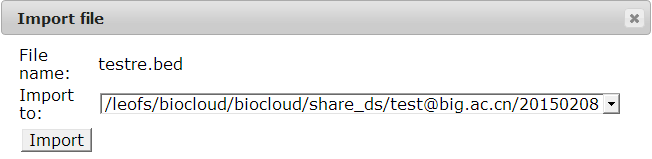
1.7 Deleted Data List
The deleted data list show all the data which deleted by the current user. It supports to recover the deleted data since the data only deleted logically. After the recover operation,the data will be show in the private data space again. Note: If the recover operation is not been done in two months,BioCloud will automatically delete the data from the cluster machine.